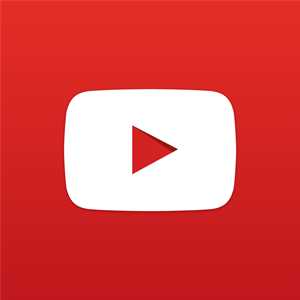Wireless Printing
Printing, Copying, Faxing, and Computer Services
Printing is available: $.10 per page for black and white and $.25 per page for color. Public computers are available in both the Adult and Teen areas. *Note: Computers and printers shut down 15 minutes before closing time.*
The public-use copier is located on the second floor. Copies are $.10 per page for black and white copies.
We have a fax machine which is available for the public at the Circulation Desk. Local or toll-free: $1.00 for the first page; $.25 for each additional page. Long-distance: $3.00 for the first page; $1.00 for each additional page. Incoming (through 207-892-1915): $.25 per page.
Free internet access for all wireless-capable devices is available throughout the library. No password is required; select Windham PL
See our Internet Safety Policy and Copyright Guidelines for more information about internet and copier use.
Wireless Printing for All Mobile Devices
Print wirelessly from all mobile devices, including laptops, tablets, and smartphones. Submit print jobs from home or in the library and print from the public printer on the 2nd floor of the library.
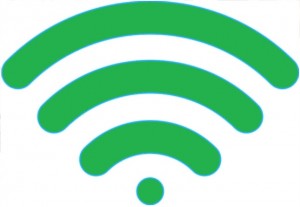
Upload to Web Portal
1. Go to print.princh.com or scan the QR code at the Help Desk.
2. Enter the six digit printer ID: 107892
3. Tap on “Click here to select and upload a file”.
4. Select the file you want to print.
5. Enter your color and copy number preferences. (Note: if printing from a phone tap on gear icon to see options).
6. If printing multiple files, tap on “Click here to select and upload a file” again.
7. Check box to accept the terms and conditions.
8.Tap on “CONTINUE”.
9. Enter your email address and tap “OK”.
10. Go to the printer and follow the Kiosk steps for printing.
At the Self Service Kiosk located in the 2nd floor computer area of the library
1. At the Kiosk, click Release a Print Job, enter your email address, and click OK.
2. Select the print job(s) you wish to print and click Print.
3. A window will pop up listing the total cost of the print job(s).
4. Deposit coins/bills into the vending machine.
5. Click Pay From Vending Device.
6. The job(s) will then be released to the printer.
Print jobs that haven’t been released will automatically expire after 3 days.
Income Tax Forms
At any time during the year, we can print out accessible tax forms (state or federal) through the appropriate website for $.10 per page. From early February through April, we may also have basic federal forms and booklets available at the Help Desk upstairs. Call (207-892-1908 ext. 5) or visit the Help Desk upstairs for assistance.